Story Activity
Insert a Learning Story as an activity.
Create a Learning Story in Authoring to use it in a Pathway activity. You can insert a single chapter or the whole story.
How to create a Story Activity
Open a Pathway.
Select the + icon and then select Story.
Select a Story. Choose an existing Story from the dropdown.
Story options. Include the entire Story or selected chapters. Use the toggle icon to select/deselect chapters.
Activity name (optional). Name the activity.
Description / Notes. Add text and/or links.
Activity settings.
Required. Choose whether the activity is required (activity must be fulfilled in order to proceed), or optional (can be skipped).
Complete Fulfilment. Select this option if the activity is fulfilled only when the story or chapter has been completed in full.
View Fulfilment. Select this option if the activity is fulfilled when the user has viewed the story or chapter (it does not have to be completed).
Save.
Story Activity: Chapters
Multiple Chapters
When multiple chapters of a story have been selected (rather than the whole story), each chapter on the pathway can be fulfilled separately.
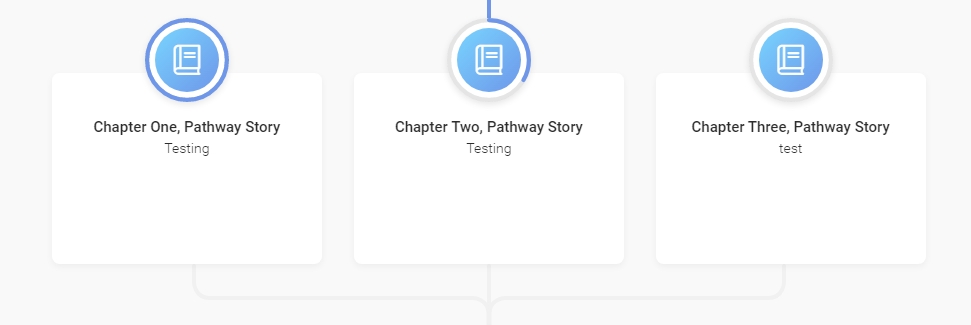
Completing a Chapter
After completing a chapter, the user will be prompted to return to the pathway or continue the story.
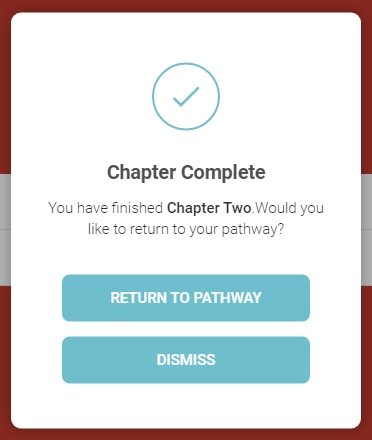
Chapter Pass Mark
When a story has a pass mark, this will be applied to the chapter when the activity/chapter is completed.
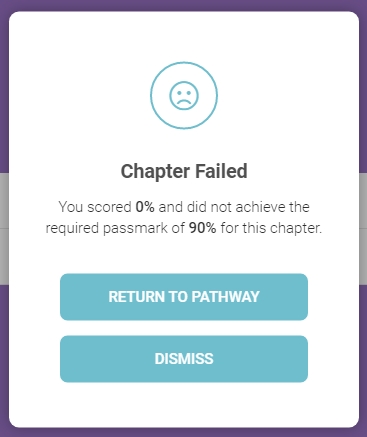
Clearing Chapter Story Logs
When clearing a chapter or story log, all related logs and story progress will be deleted. This means that the user's progress for chapter activities will be reset. When authors clear a chapter or story pathway log they will be warned and prompted to confirm.
Last updated